Note: Parts of this feature are only accessible to Account Admins and Owners only.
Once you’ve created a Mailbox, the very next thing you should do is set up an auto-forwarding rule from your existing company email address to the Mailbox.
For instance, if you currently manage support inquiries from support@mycompany.com in Gmail, you can set up an auto-forwarding rule to send all future emails to a Mailbox and manage those inquiries within DoneDone going forward.
We provide a step-by-step guide for getting your auto-forwarding set up within DoneDone. Simply follow the guide right after you create your Mailbox. We provide instructions for the most popular email service providers:
- Google Business (formerly GSuite)
- Microsoft 365 / Exchange / Outlook
- Zoho
- GoDaddy
- Rackspace
- Yahoo! Small Business
- cPanel
- General instructions if you use another email provider
If you need to go back to the Mailbox to add another forwarding address, you can do so from the Mailbox’s home screen:
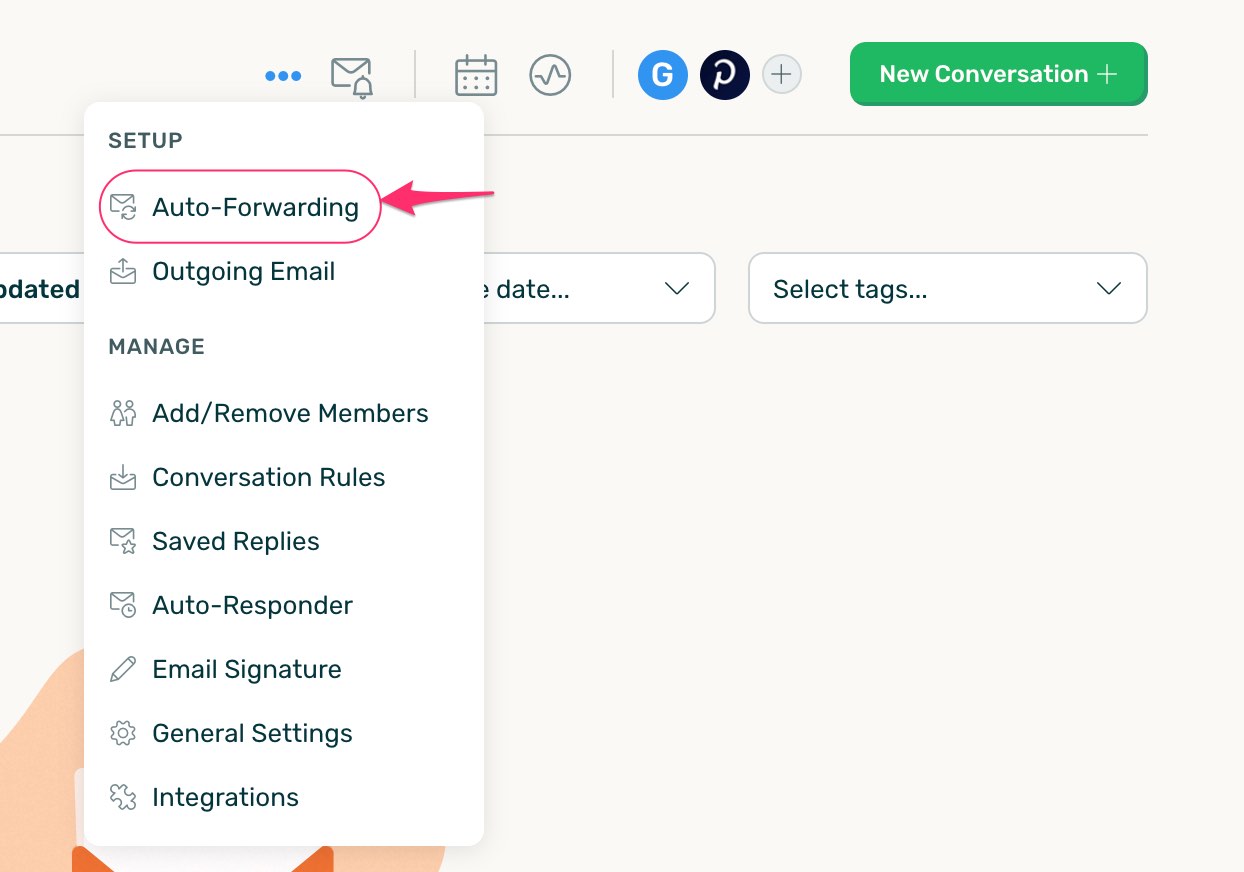
From there, click on the “+” icon to add your forwarding address.
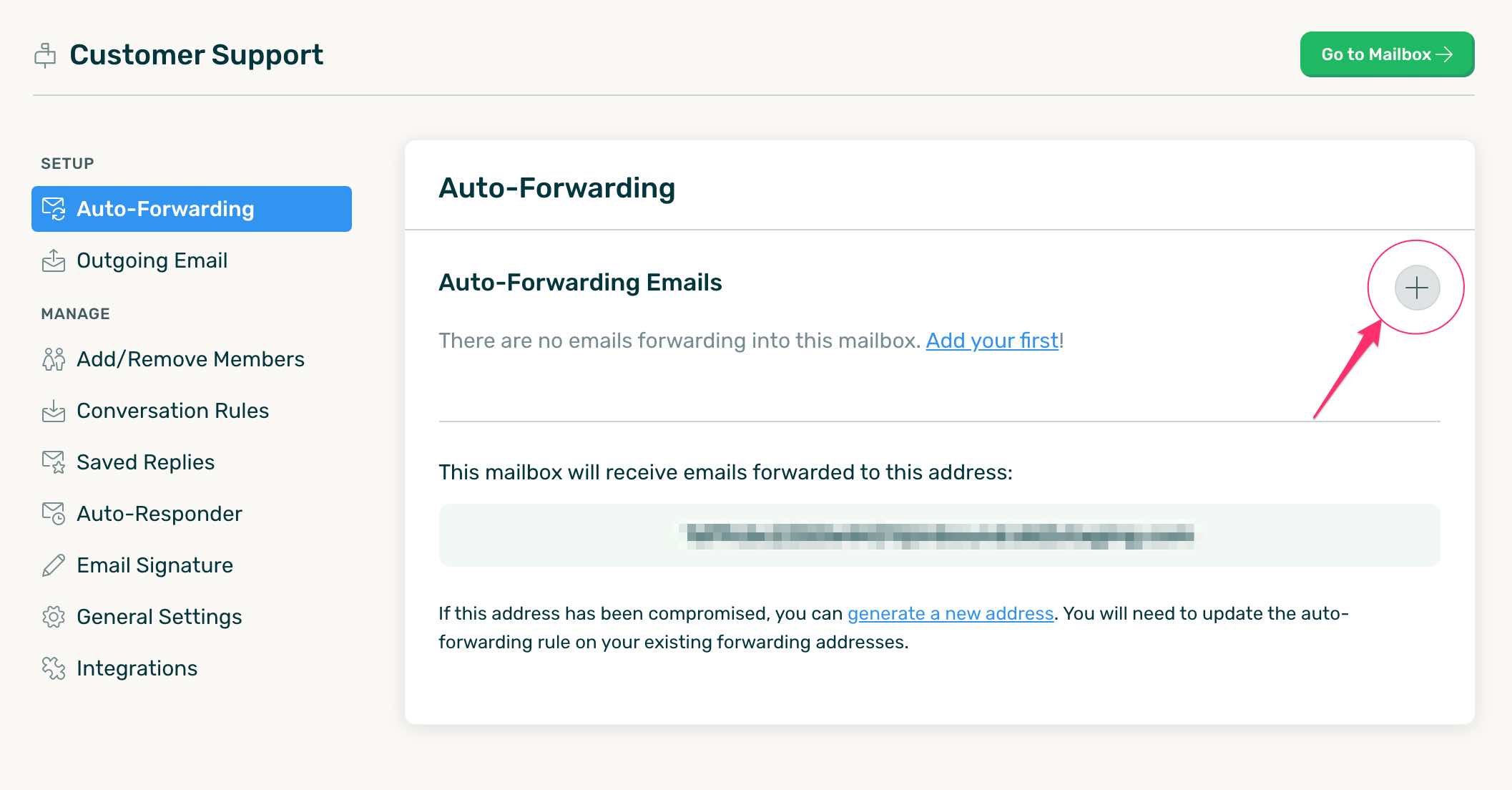
This will lead you to the same guide as when you initially created the Mailbox.



