Adding and Removing Users from a Mailbox or Project
There are three ways you can manage Users in a Mailbox or Project.
Guests
For information on adding/removing Guests, please visit our help doc: "Guests: everything you need to know".
Quick Add & Invite
If you're on the Dashboard or in a Mailbox/Project home screen, you can quickly add new Users from the "Quick add/invite" option:
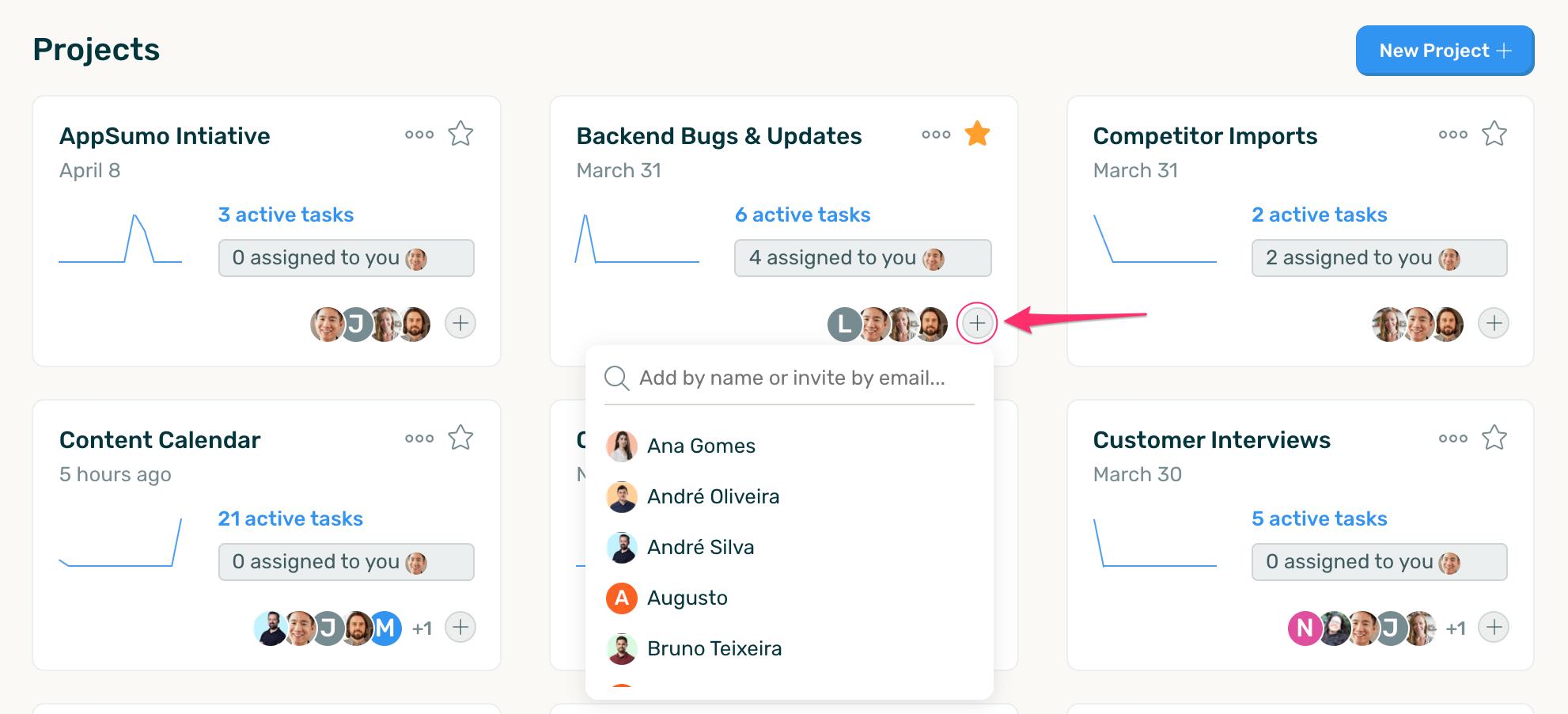
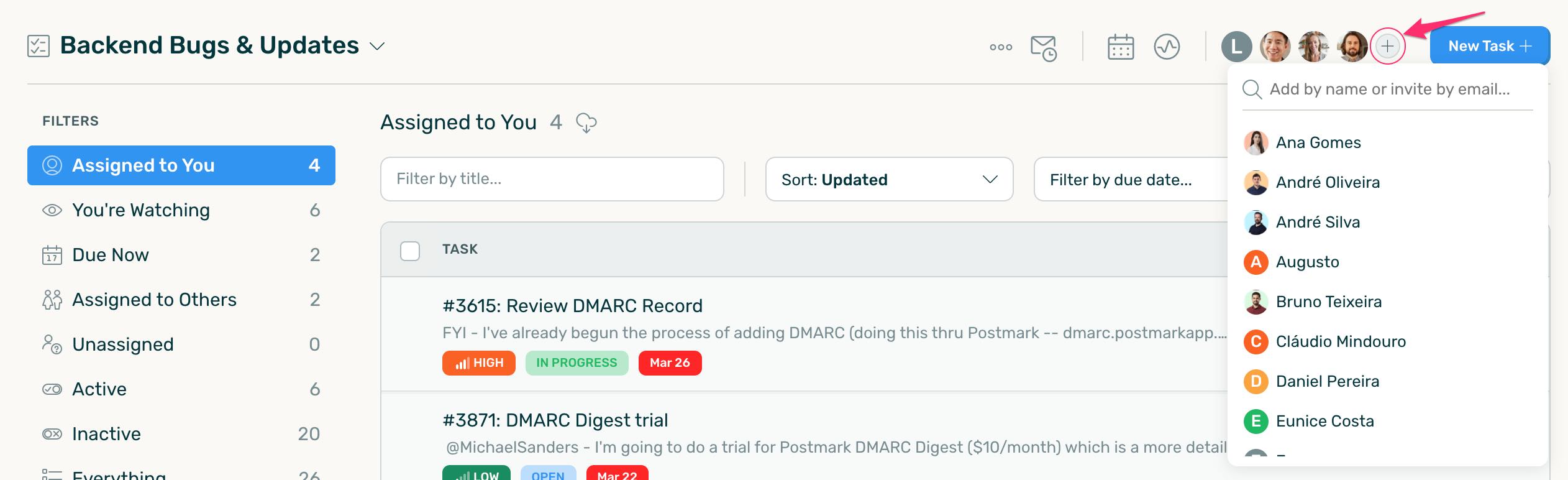
Add existing Users to a Project or Mailbox by searching for them by either their name or email. If you'd like to invite someone new, simply type in their email and then click the "Invite new person" button. They will automatically be added to the Mailbox or Project as a "Normal" User (see Account Roles).
Add/Remove Users Section
A second way to manage Users is to click the "More" dropdown from within the Mailbox or Project home screen, then choose Add/Remove Users.
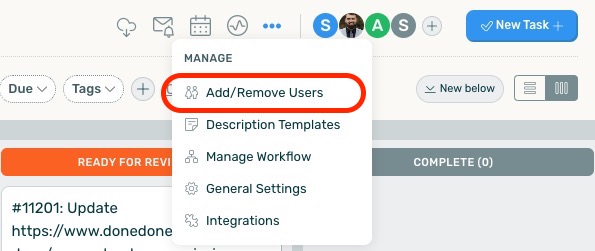
On the resulting screen, you can...
- Add or remove existing Users by clicking the button to the right of someone's name.
- Add Users by searching for them by name or email.
- Invite Users not yet in the account to the Mailbox or Project from the form at the bottom. This includes selecting their company and account role.
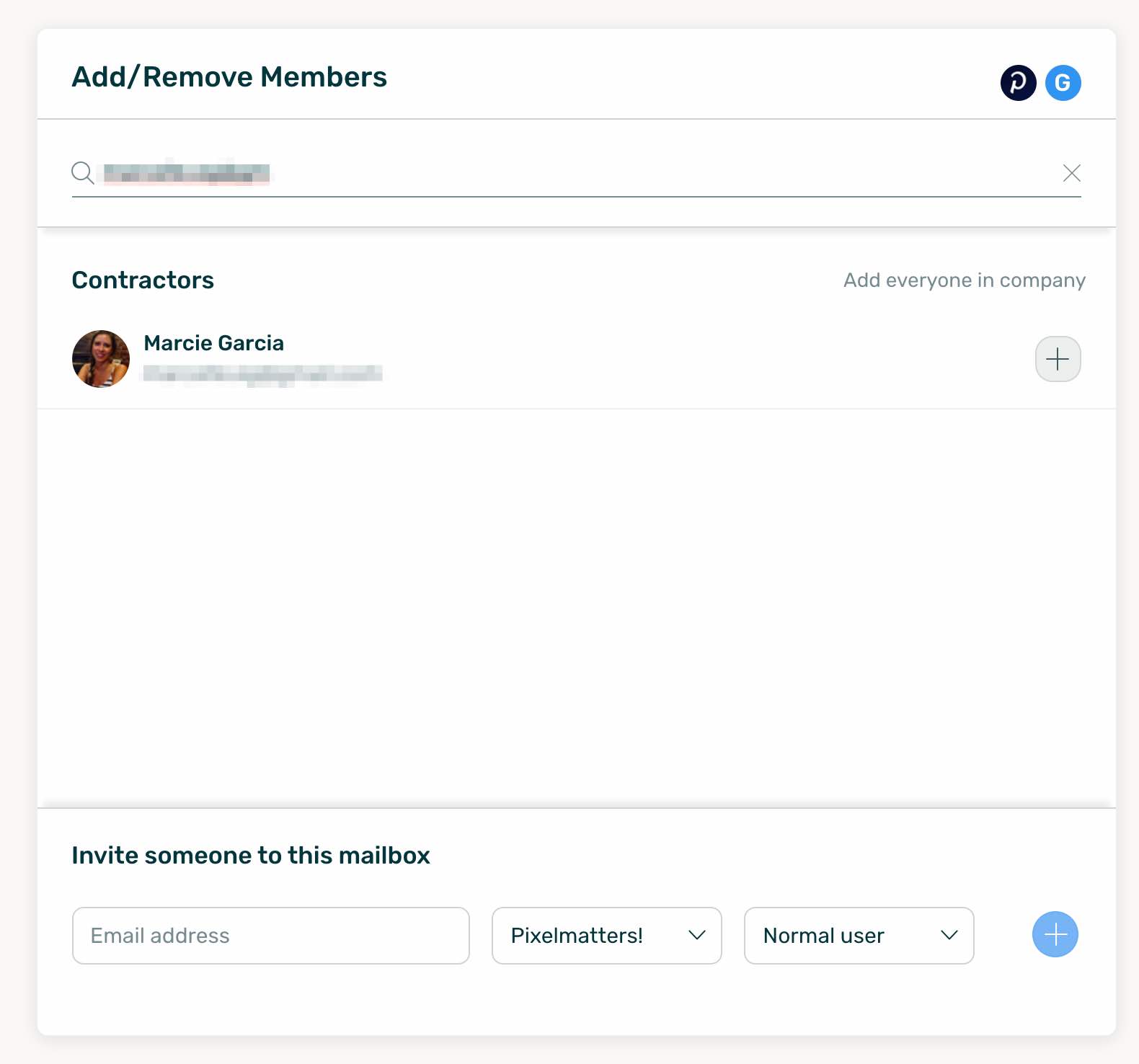
User Detail page
You can also manage an individual User's access to all Mailboxes and Projects by going to their detail page in the Users section.










.png)