Managing Companies & People
Managing Companies & People
Note: Parts of this feature are only accessible to Account Admins and Owners only.
DoneDone users are organized into Companies and People. This makes it easy to organize multiple clients and organizations inside your account.
Adding a Company
After you've signed in to your account, choose the People tab at the top of your screen. Or, click your avatar on the upper-right, then choose People.
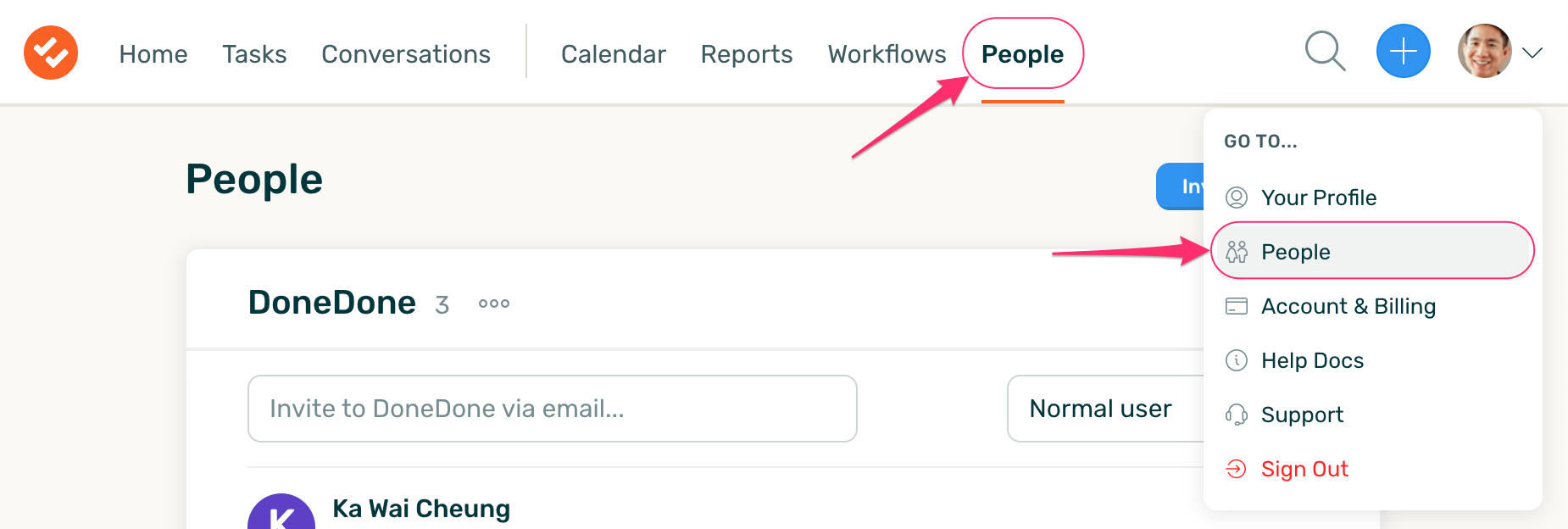
To add a new Company, click Create New Company at the top of the People section.

On the Create Company screen, enter the company name, then enter the email addresses of the people you want to invite to your account. You can also choose the account role for each person.
Once you click "Create Company & Send Invites", each person you invited will receive an email from DoneDone with a link to complete registration.

Managing People
From the People home screen, you can manage the following for each person in your account:
- Re-send invites to people who have not completed their registration.
- Email a password reset link to people who have forgotten their password.
- Delete a person from the account.
- Edit a user
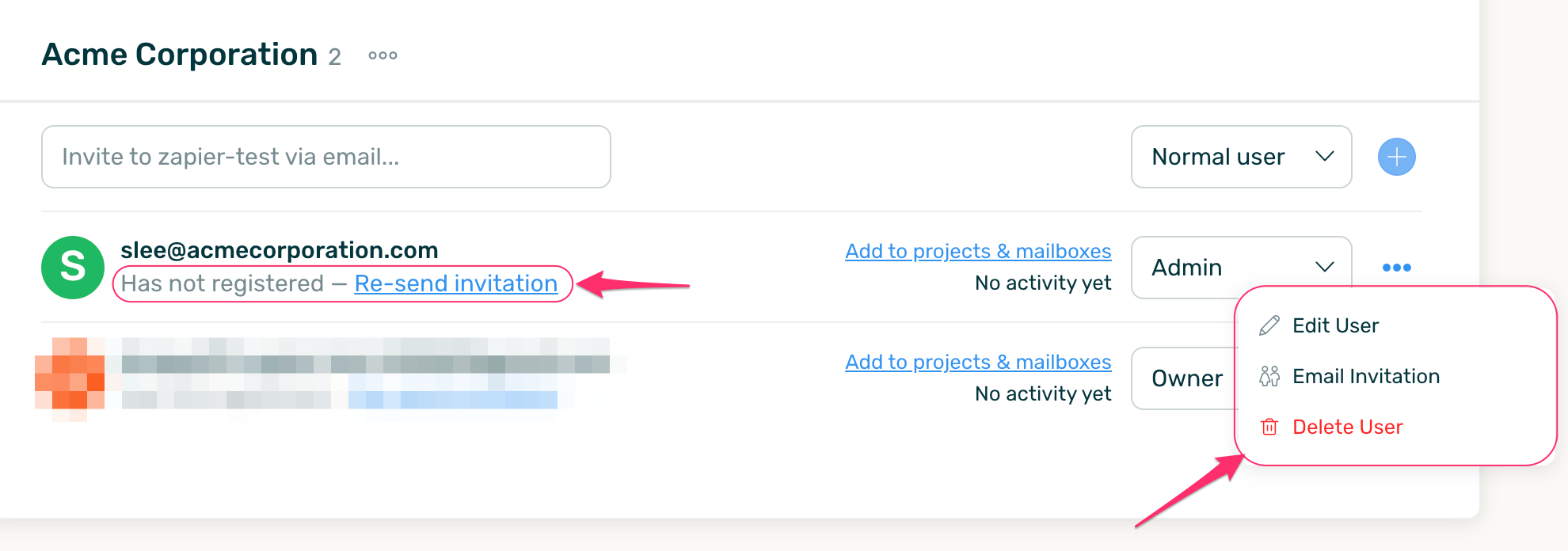
Editing a PersonYou can edit the details of a person by going to their detail page. Do this by either clicking "Edit User" from the "More" dropdown as shown above or clicking directly on their name/email address on the left.Inside the detail page, you can manage the following:
- The Mailboxes and Projects that the person has access to.
- The person's account role.
- The company the person belongs to.
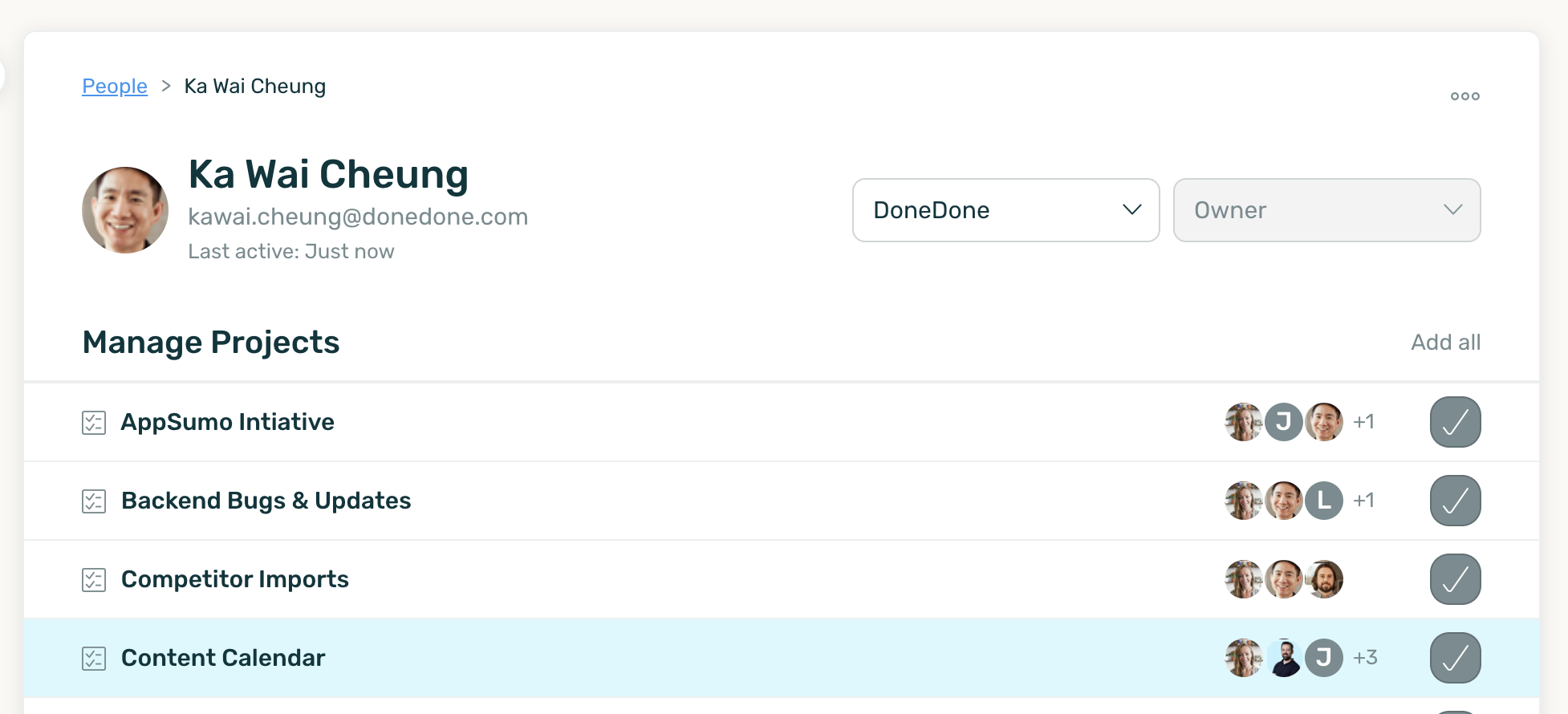
Deleting a PersonYou can remove someone completely from your account in one of two places:
- On the People home screen, by clicking the "More" dropdown and selecting "Delete User" or...
- On the person's detail page, by clicking the "More" dropdown and selecting "Delete User".
When deleting someone, you will be asked who should be re-assigned any tasks or conversations the user is currently on. You can also select "No one", in which case all of the person's assigned tasks and conversations will become unassigned.

Deleting a CompanyYou can only delete companies if the company has no members inside of it. When that's the case, on the People home screen, there will be an option to "Delete Company" under the "More" dropdown next to the company's name.











.png)