DoneDone takes a simple approach to roles and permissions. Every User on your account falls into one of four roles:
- Guest User
- Normal User
- Admin User
- Account Owner
Guests #
Guests on your DoneDone account are often used for adding a client or a person outside of your organization to approve a project/task, or to keep updated on their project’s progress in real time. You can also use Guests to assign a task, such as “pay invoice #1234” to a client added to your account as a Guest User.
The number of guest users you have on your account is unlimited. They are also free, meaning, they do not take a User Seat from your total Seat count. Although, guest users do have limited functionality.
Note: to learn how to add a Guest User to your account, please visit our help doc: “Guests: Everything you need to know“
Functionality and Permissions of Guest Users: #
Guests can: #
- Be added as a “Watcher” for any task
- Comment on any task
- Change the status of any task they are assigned to
Guests can’t: #
- Create tasks
- Edit a task’s title, description, priority, due date, assignee, or status (if not task’s assignee)
- Link or unlink tasks to/from other tasks
- Reassign a task to a different project
- See linked conversations
- See Projects or Mailboxes which they are not assigned to being a part of.
- Participate in Mailboxes whatsoever
Upgrading a Guest User to any other User Role: #
To upgrade a User from a “Guest” to any other User Role, it will take one of your account’s User Seats.
How to change from Guest to any User Role: #
First, we must delete the Guest User. Later, we will re-invite them by email as a User.
Navigate to the “Guests” tab.
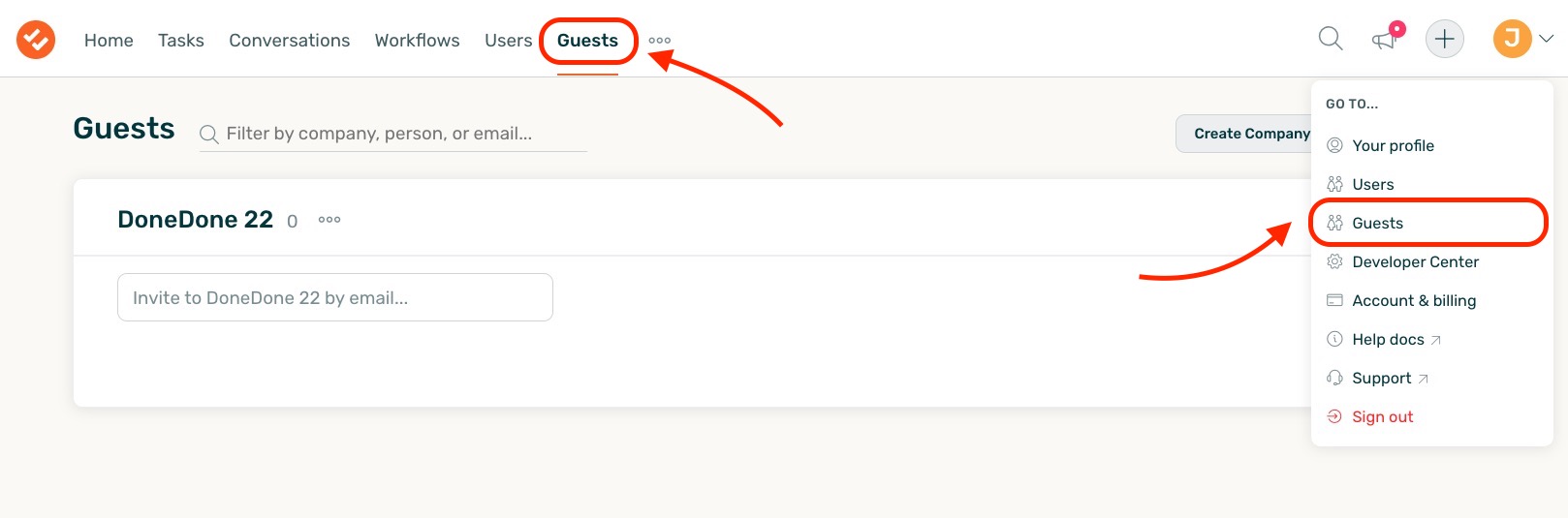
Next, click the three dots for the Guest. Click “Delete User” as shown below.
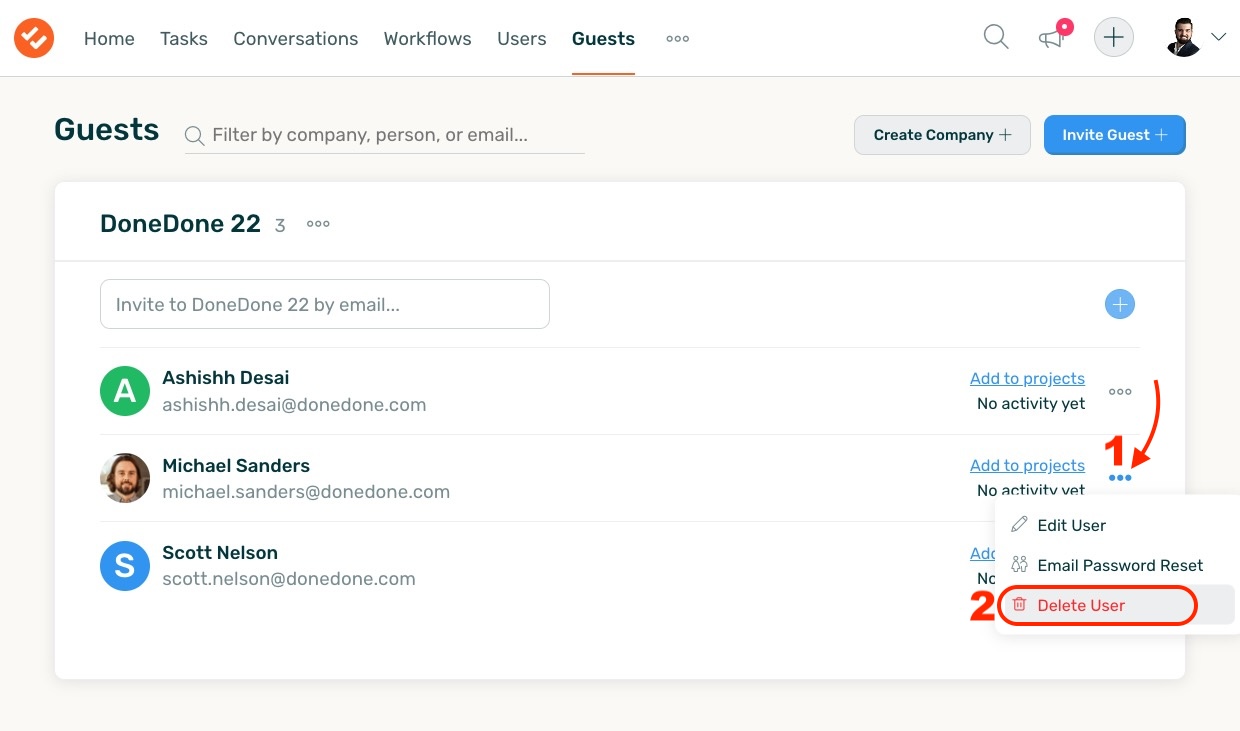
Next, you will see the interface show below. In this case, I reassigned all of this Guest’s Tasks to myself, which I will reassign to them once they are re-added to my account as User.
Be sure to check the checkbox before clicking “Delete this person”
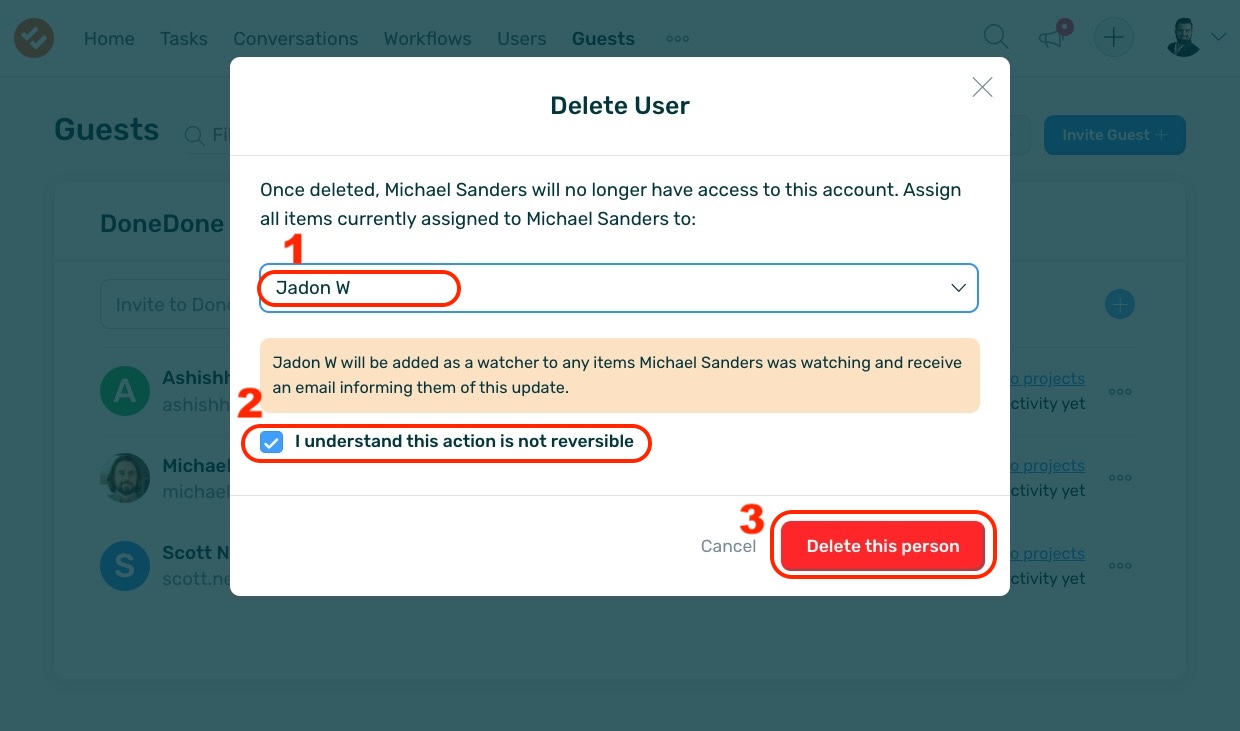
Now that the guest has been deleted, navigate to the “Users” tab on your account.
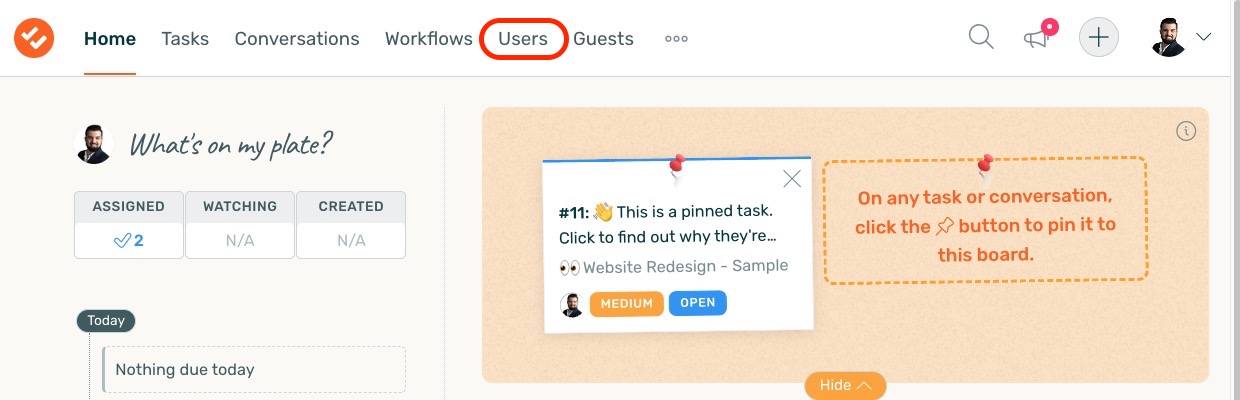
Next, select “Invite User”, as shown below:
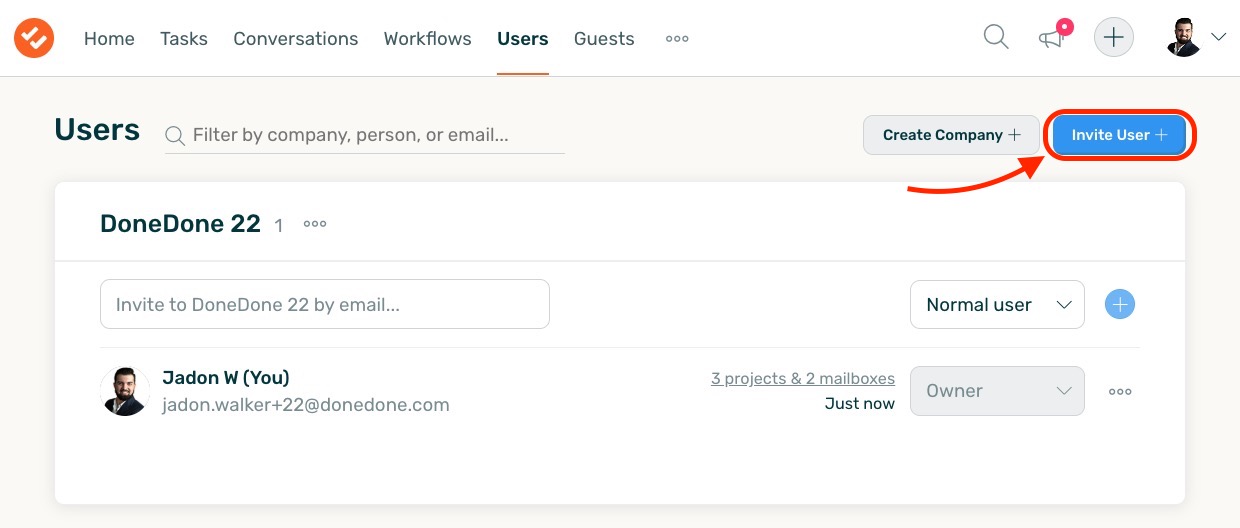
From this interface, type in the Guest’s email address, and set their Account Role.
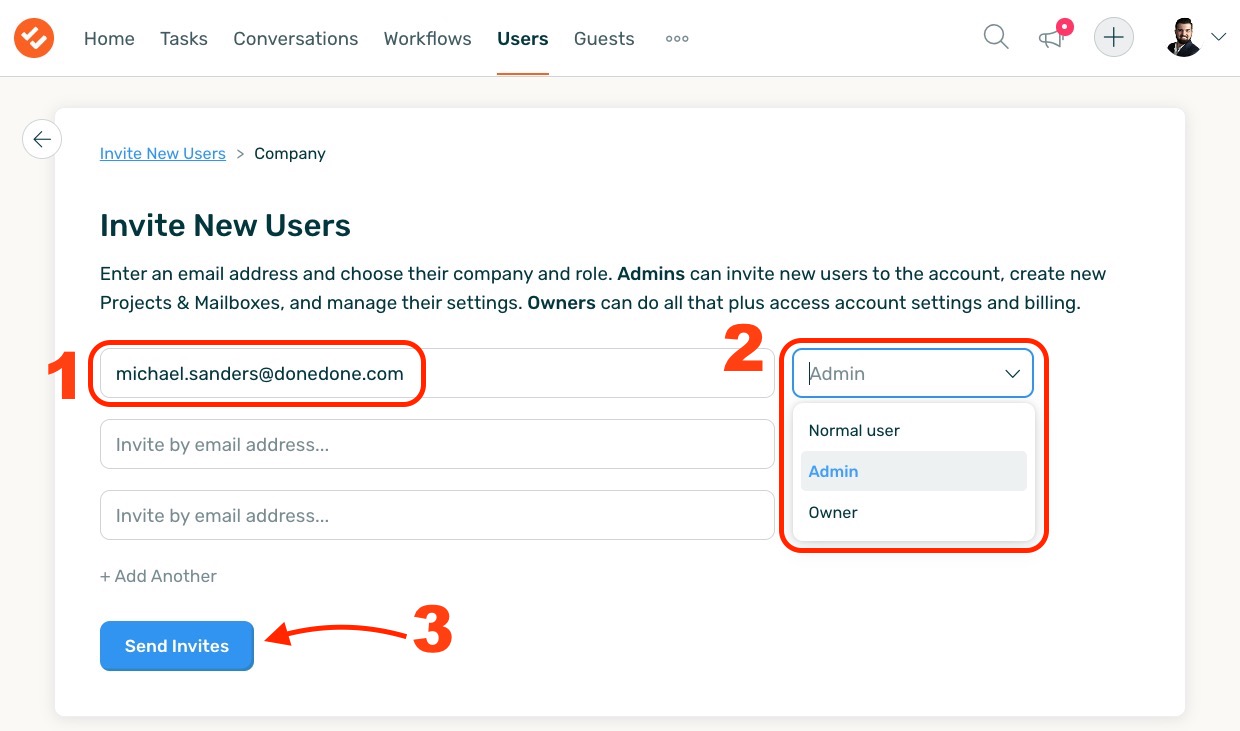
Once you click the “Send Invites” button, this Guest User will receive another email invite. Once they accept this invite, they will be added to your account as a new User with the Role you assigned to them when you invited them.
Don’t forget to assign them back to any tasks which they may have been unassigned from when you deleted their Guest profile!
Normal User #
Normal Users are able to work within the Projects and Mailboxes that they’ve been assigned to but are unable to invite new users to the account or manage billing and account information. Typically, most users on your account will fall into this role.
Admin User #
An Admin can do everything a Normal user can do, plus they’re able to:
- Create new Projects and Mailboxes
- Invite new users to the account
- Assign users to specific Projects and Mailboxes
Account Owner #
An Account Owner can do everything an Admin can do, plus they’re able to manage Account & Billing information like…
- Updating the account name
- Switching between monthly and annual plans
- Updating payment information
- Cancelling the account
We strongly recommend making two or more users Account Owners so that if one person were to leave your organization, another person was still able to manage your account.
Admins and Account Owners are able to manage the roles of users on your account by going to the Users section.



