Projects are never done, and the work is never finished. You start with a to-do list, but before long it’s bursting at the seams with things to do.
Kanban boards help you visualize the status and progress of your work so that you can better plan what needs to be done next or how much time you have left for something else. We hope this help doc helps show how useful they are!
Note: Kanban boards are not available in the all Tasks section. This is because tasks in the Task section span multiple different workflows making Kanban unwieldy and difficult to navigate.
Navigate into a project first and then you’ll see the kanban vs. list toggle.
Once inside of a project, choose between Kanban and list views.
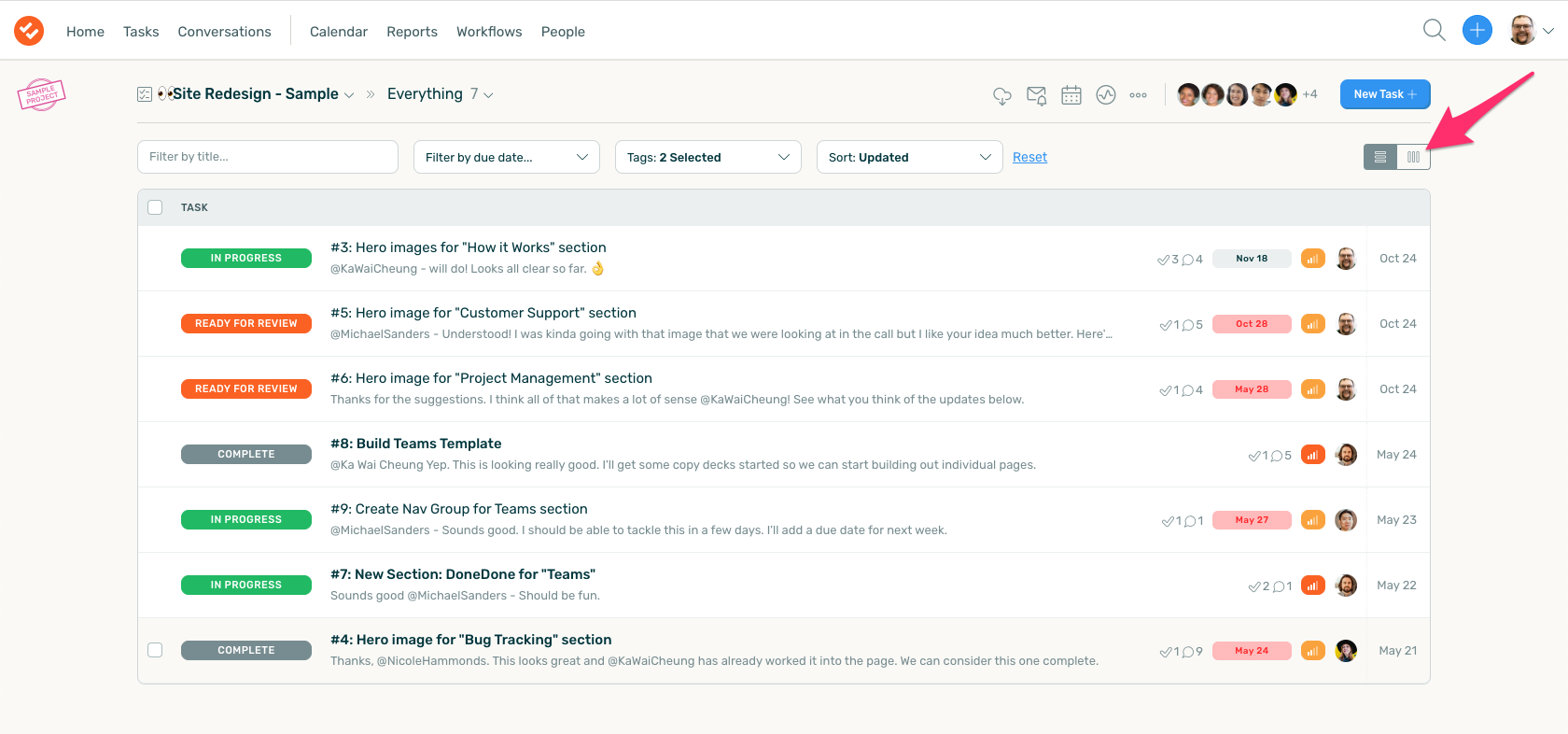
You’ll see a Kanban board of the tasks that are visible in the current filter.
You can now update the status of a task by moving its card from one status to the next.




