With DoneDone Mailboxes, you can easily merge multiple email conversations into one thread. Here’s how it works:
- Make sure the conversations you want to merge are in the same mailbox.
- Select the conversations you want to merge by clicking on the checkboxes next to them.
- Click on the “Merge” button in the top toolbar.
- In the confirmation dialog, review the details of the merge. You can see which conversation will be the “oldest thread” and which ones will be merged into it.
- Click the checkbox to confirm you understand how merging works (after reading this doc!) and then “Merge Conversations” to proceed with the merge.
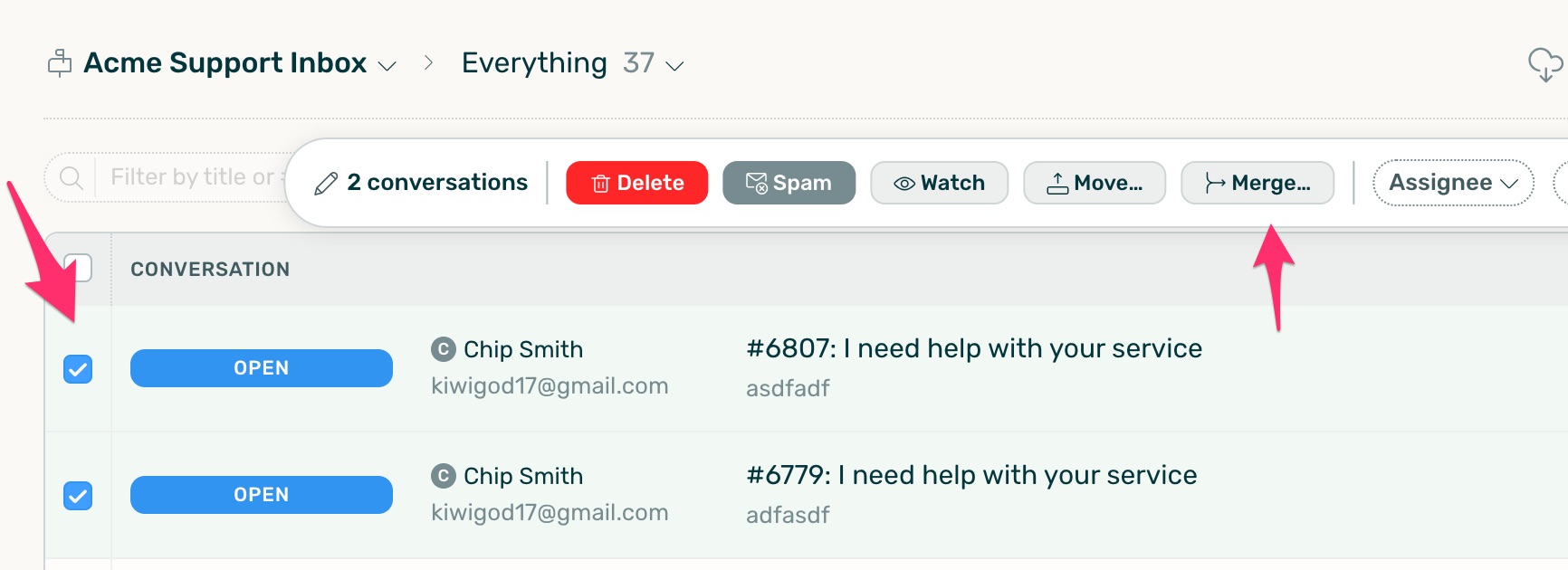
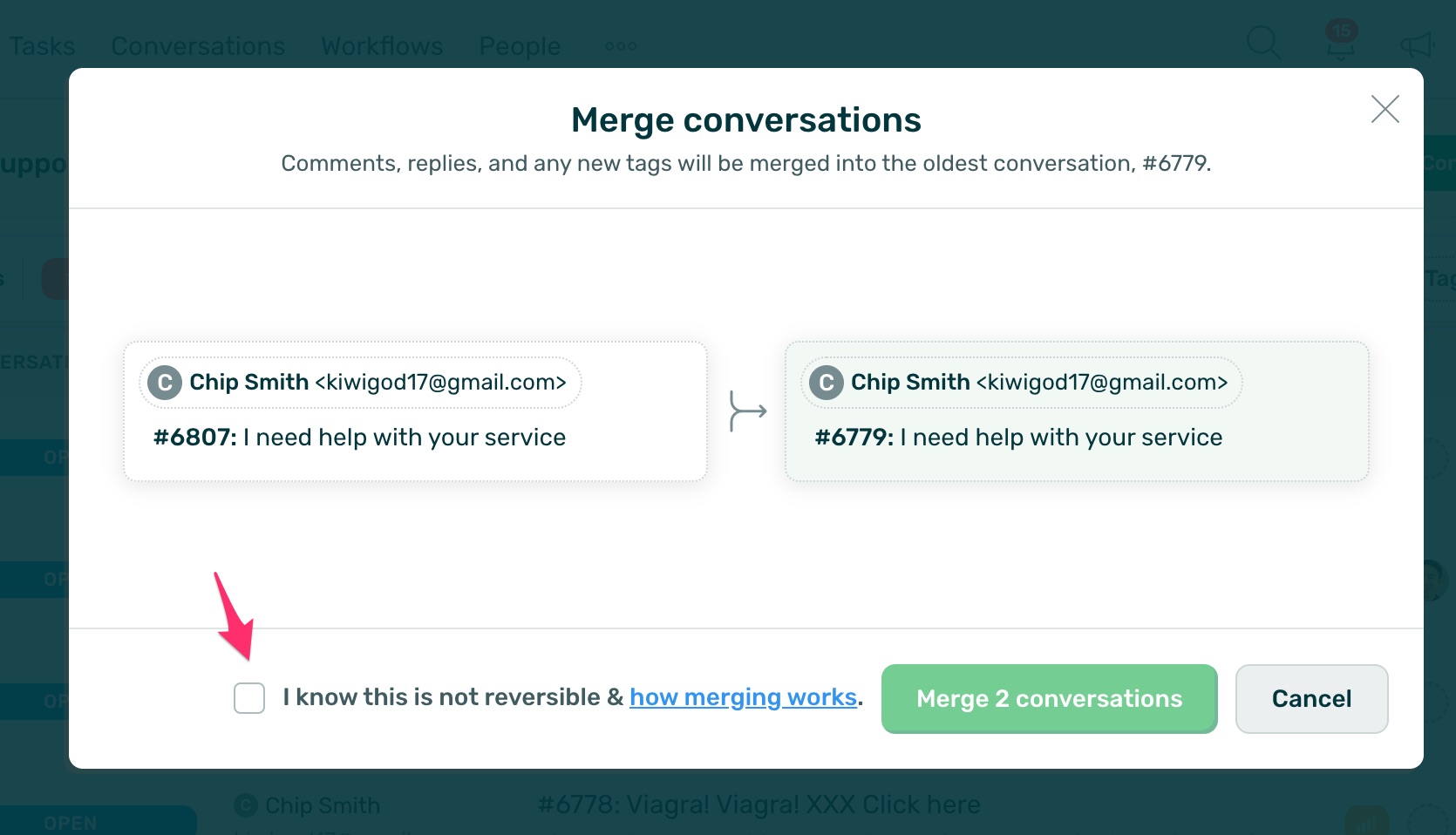
After the merge is complete, the following will happen:
- Comments, replies, and attachments from all the merged conversations will be consolidated into the oldest thread.
- Tags, linked tasks, watchers, and CC’d Users will also be consolidated.
- If there are different customers assigned to the merged conversations, any different customer from the oldest thread will be added as a CC’d user going forward.
From now on, any replies to emails on the merged conversations will land in the merged thread.
In addition, the original thread’s assignee, priority, status, and due date will be kept intact. If you need to update these values, you can do so in the merged thread after the merge.
Note: The conversation merge feature currently allows up to 10 conversations to be merged at once. If you need to merge more than 10 conversations, you’ll need to do so in batches.
That’s it! With DoneDone’s conversation merge feature, you can keep your inbox organized and reduce clutter.



