If you no longer would like to use or see an existing workflow on your account, you can delete it permanently. To do this, note that you must delete any projects using the workflow first.
Instructions: #
1) Once you have identified the workflow you’d like to delete, you must first delete any projects which use the workflow. For info on how to delete a project, see our article, ‘Archiving and Deleting Projects and Mailboxes‘.
—
2) Now that you have deleted all associated projects, you can navigate to the ‘Workflows’ Page.

—
3) On the Workflows Page, click on the workflow you’d like to delete. For this example, we’ll delete the workflow titled ‘Padawan Training Workflow’.
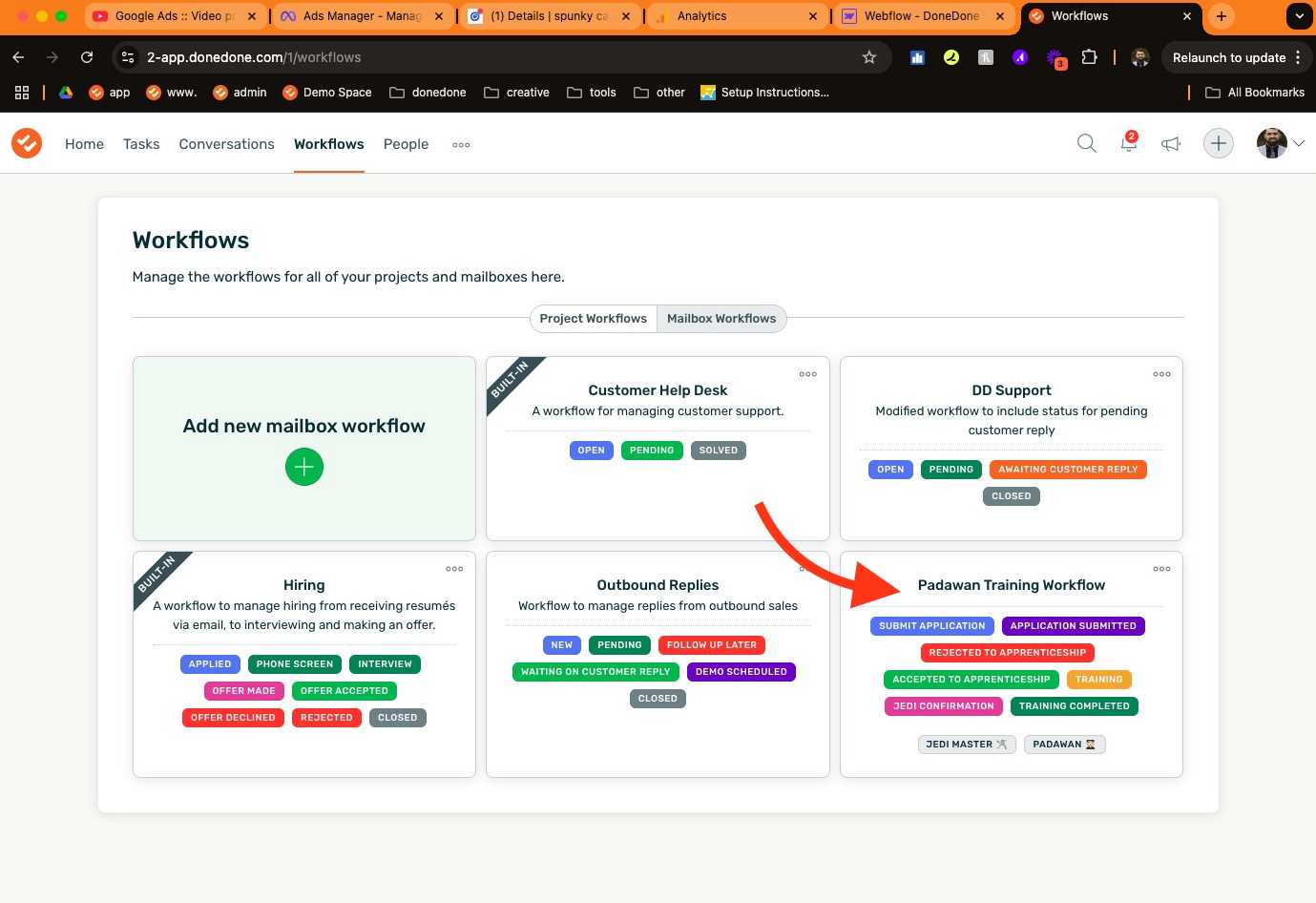
—
4) Finally, click the three dots in the top right hand corner. Then, click ‘Delete” to erase the workflow permanently from you Account’s available workflows.
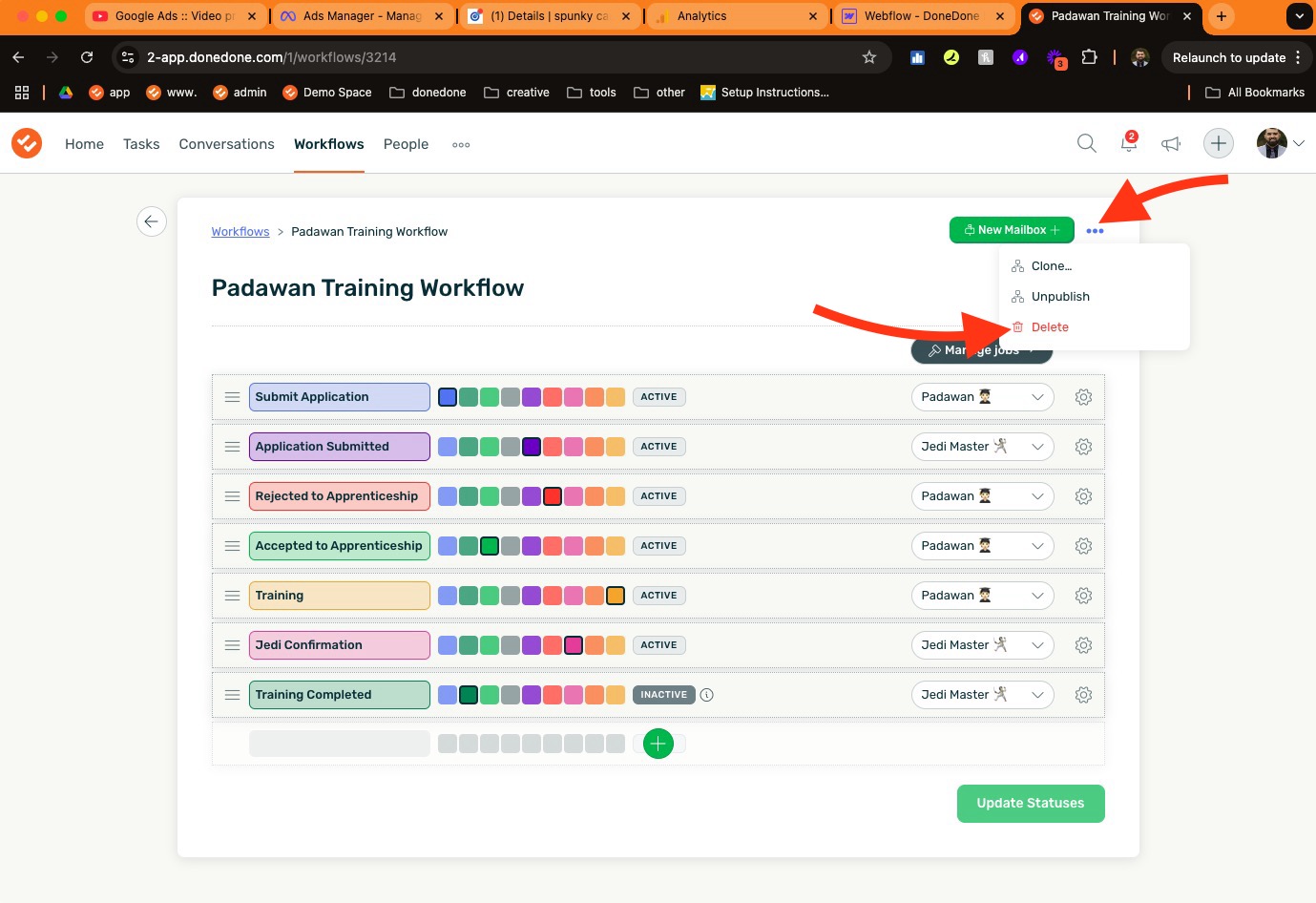
—
That’s all, now the workflow is deleted permanently. You may repeat this process to delete any other workflows as needed.
If you need further assistance, please reach out to the Customer Success Team. We are here for your success with DoneDone.



