Especially now that many of us are working remotely, it’s not unusual to have clients and other collaborators working together in your Slack account. Actionable tasks are naturally born out of these real-time chats. Now it’s easier than ever to get those logged in DoneDone so you never lose track of any work again.
You’ll need a Zapier account to get started. Make sure you’ve created one before you continue on. Don’t worry, there are free plans available if you’re not quite ready for a paid account.
After creating a Zapier account, head over to the DoneDone Integrations page in Zapier’s app directory.
Scroll down and choose the Create DoneDone tasks from new pushed messages in Slack template or create a new Zap of your own for greater customization.
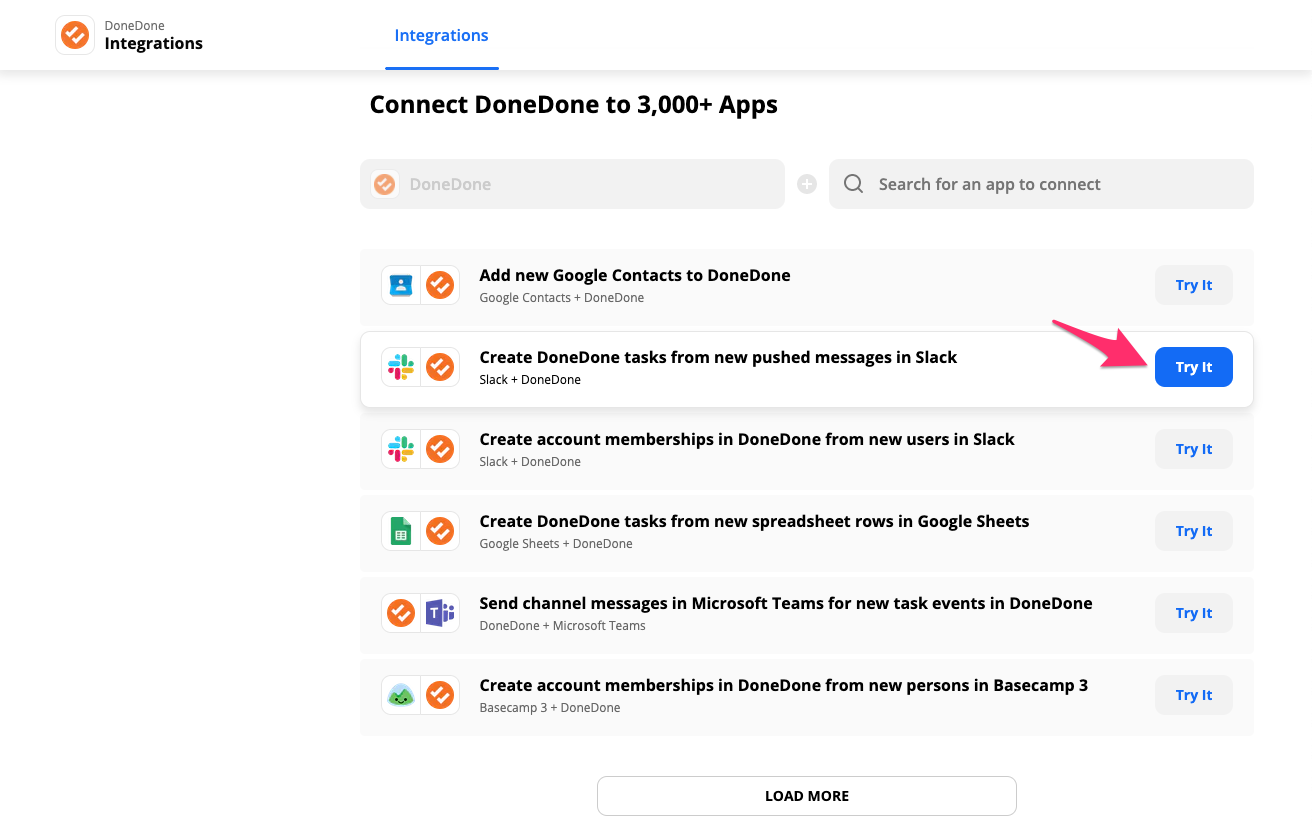
You’ll then be prompted to configure the Zap. Choose your DoneDone account and select the appropriate Project that new Tasks should be created in. It should look like something like this.
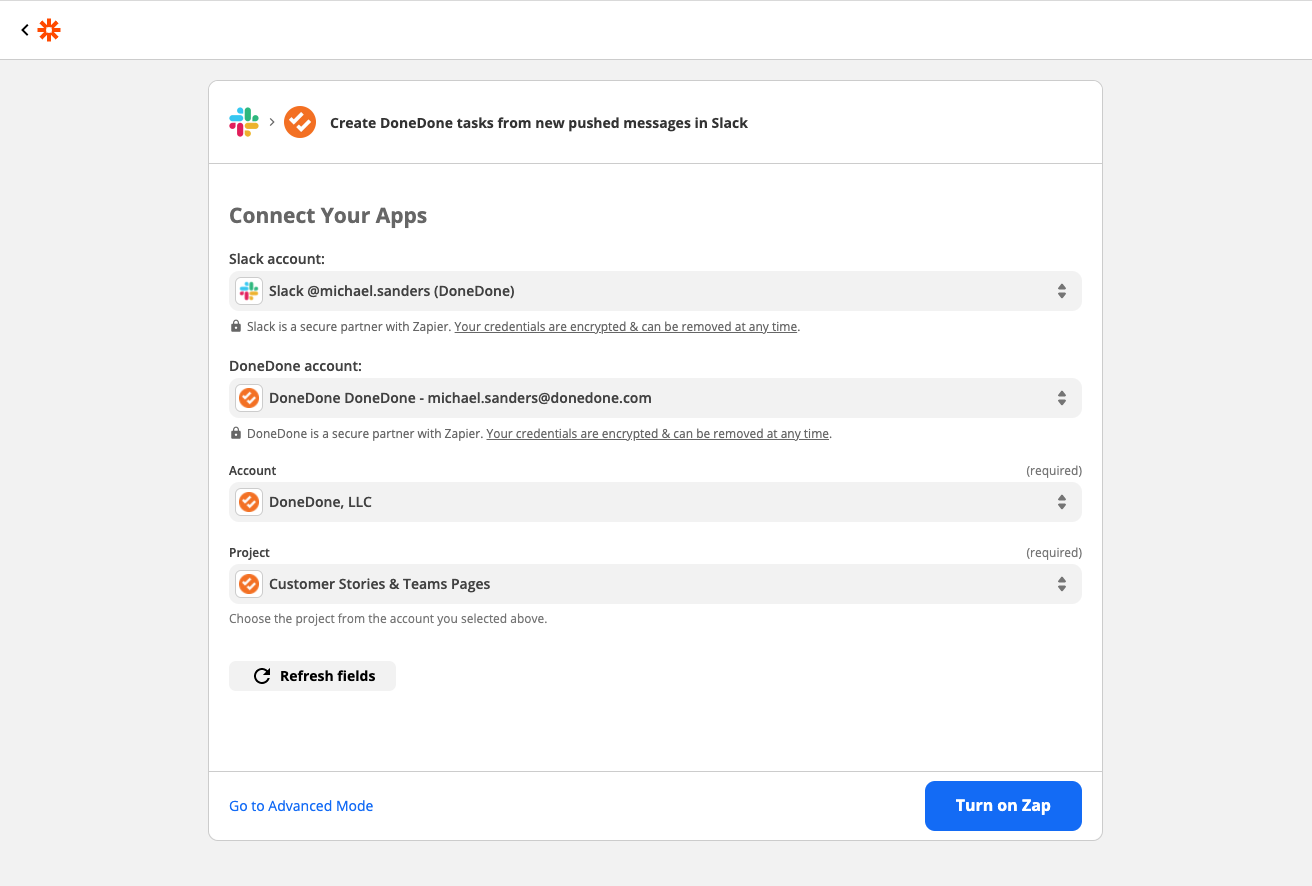
After successfully configuring your Zap, you see a screen confirming it’s on and working.
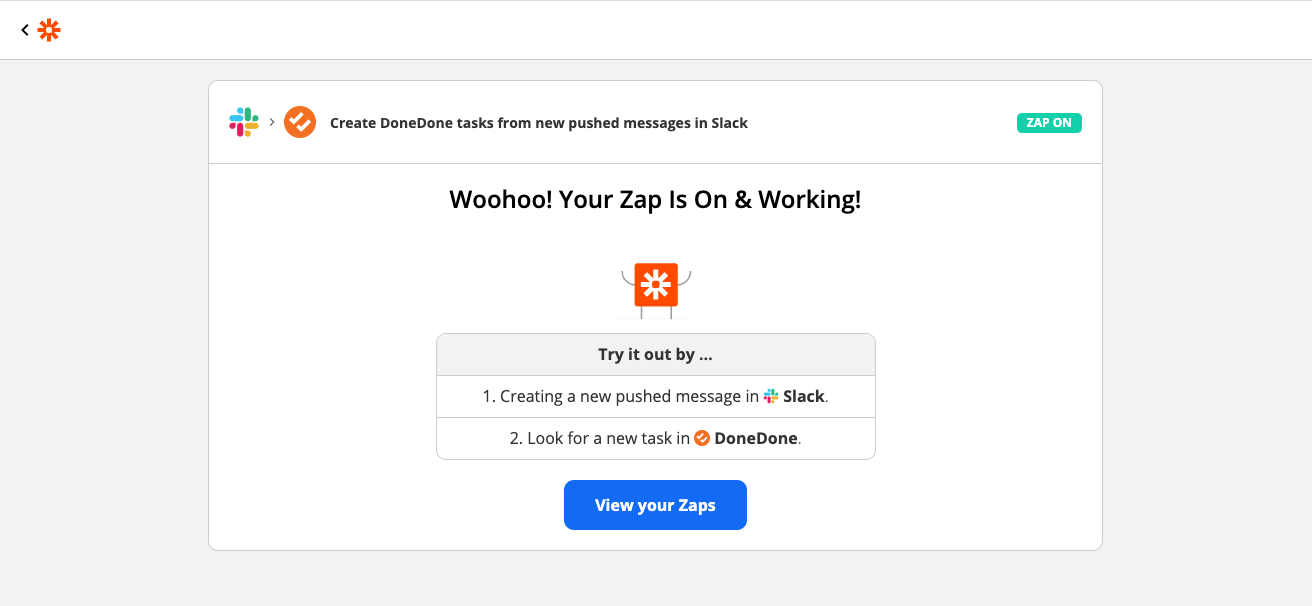
It will then appear on your Zapier dashboard like this. Just make sure it’s turned on.
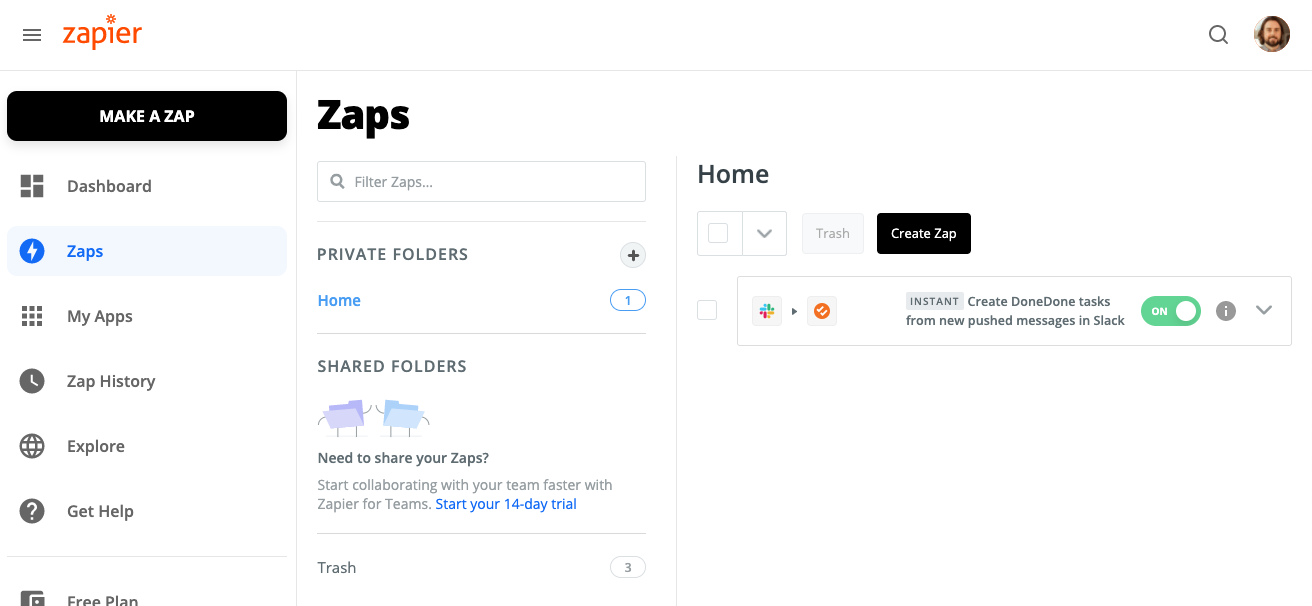
Now that you’ve got a Zap ready to receive pushed messages from Slack, let’s head over to Slack and find a message you’d like to log as a task in DoneDone. Hover over the message and click More actions.
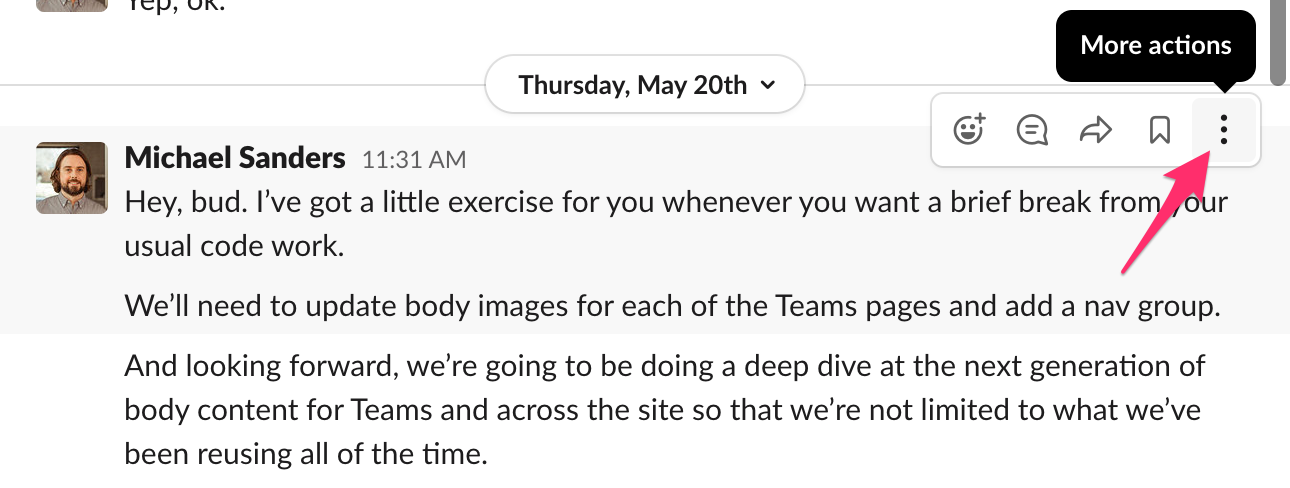
And then choose Push to Zapier… from the dropdown.
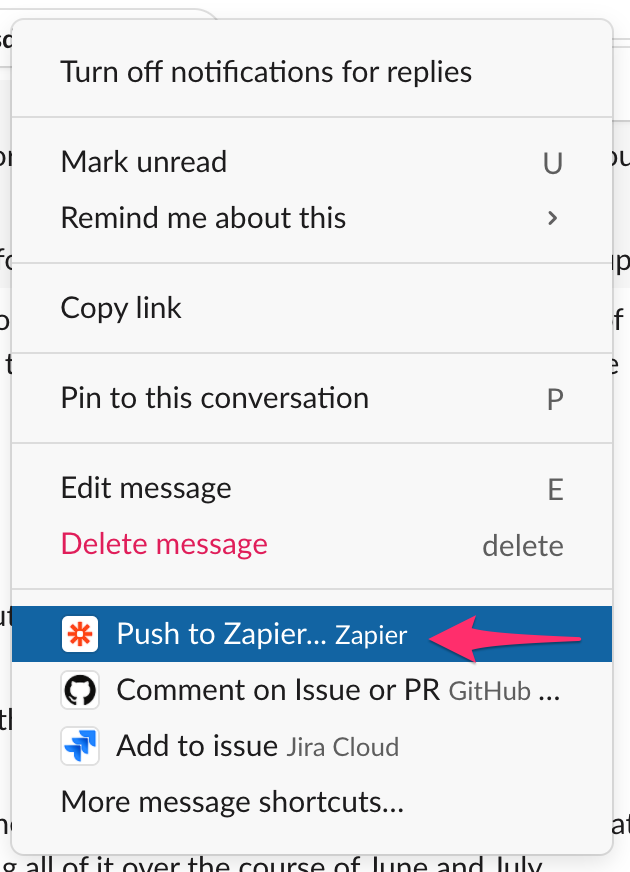
You’ll then be prompted to choose the Zap you just created and add any additional text. Additional text will be added to the description of the DoneDone task.

After you click Push, you’ll see your task created in DoneDone according to your Zap configuration. If you’re not seeing it, make sure to double check that your Zap is configured correctly.

If you’re having trouble, try creating a Zap from scratch. This is a good way to walk through each setting to make sure they’re set as you’d expect.



