While your email service is your first layer of protection from unwanted email forwarding into your Mailbox, DoneDone offers another layer of defense to help you and your team stay focused on important emails from your customers.
This help doc will walk you through how to control spam in DoneDone.
How to mark conversations as spam #
Note:
- If an email is marked as spam, future messages from that sender will be automatically flagged.
There are a few ways to let DoneDone know which mailbox conversations should be considered spam. Once a conversation is marked as spam, it will not appear in any other mailbox filter, the all “Conversations” section, or Reports. It will only be available from the mailbox’s spam filter.
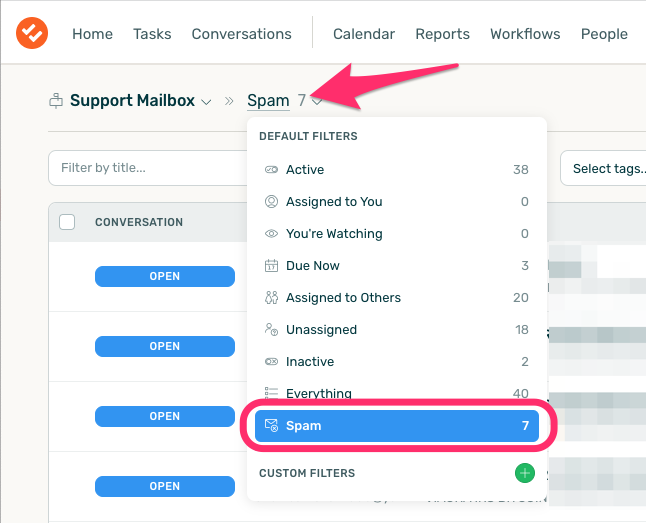
There are a few different ways you can mark one or more conversations as spam in DoneDone.
From within a conversation #
Once you’re inside of a conversation, you can mark it as spam by selecting spam from the ‘…’ menu.
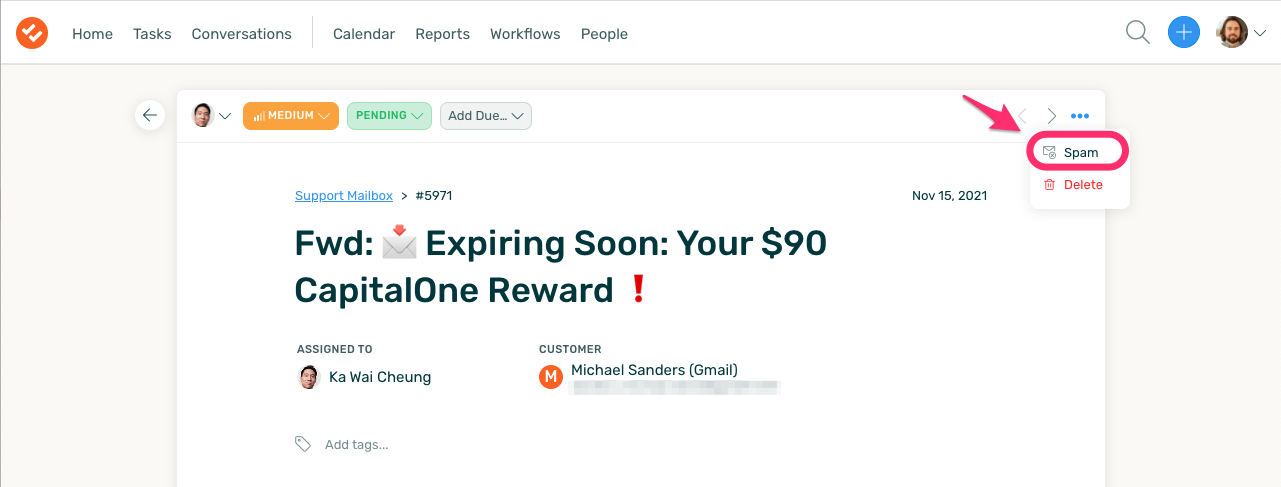
From a within a mailbox #
After you’ve navigated to a mailbox, you can mark multiple conversations as spam at once.
Select the conversations you’d like to mark as spam and then click “Spam” from above your conversation list.
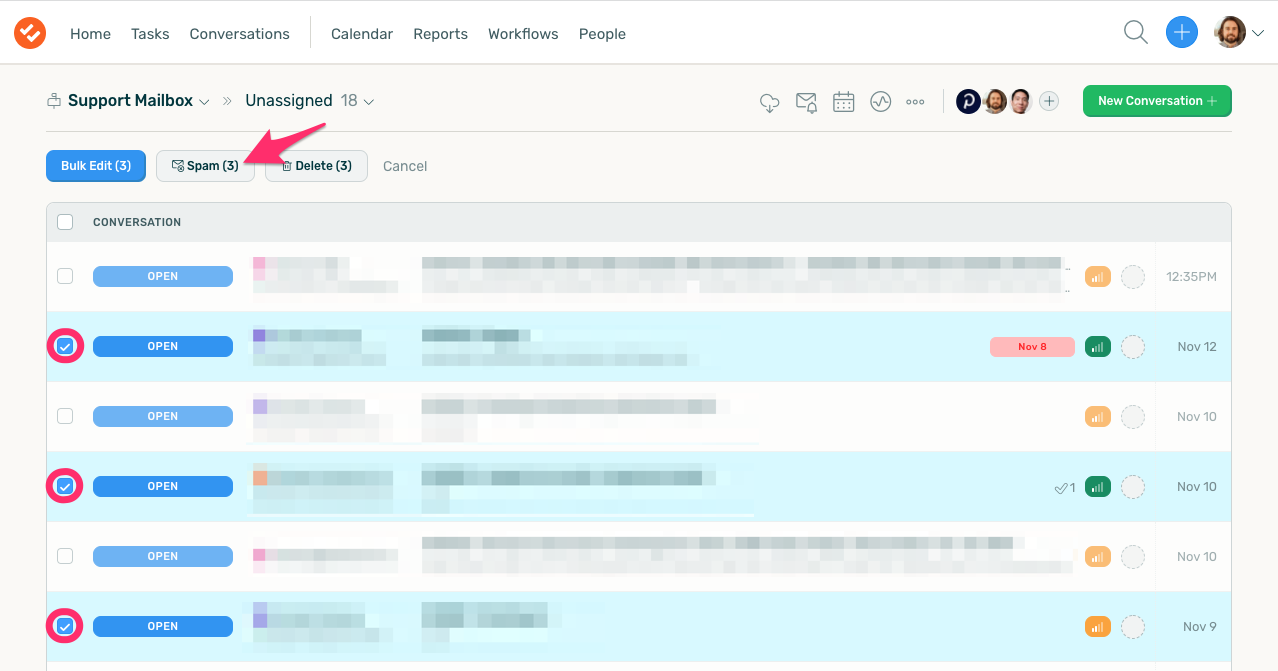
Automatic detection due to suspicious content #
Conversations that contain suspicious content will automatically be marked as spam. This is based on spam detection measures we have within our email servers.
Removing conversations from spam #
Note:
- If you select “Remove from spam?”, we’ll always allow emails from that sender going forward—no spam checks at all.
If a conversation has been marked as spam, you can always remove it using a familiar experience.
In so doing, the original email address sender of an email that was automatically detected as potential spam will be bypassed in the future. For example, if an email from abc@xyz.com was marked as spam by our automatic detection, upon removing it from spam, we will automatically treat future emails from abc@xyz.com as legitimate emails.
Restore spam from a conversation #
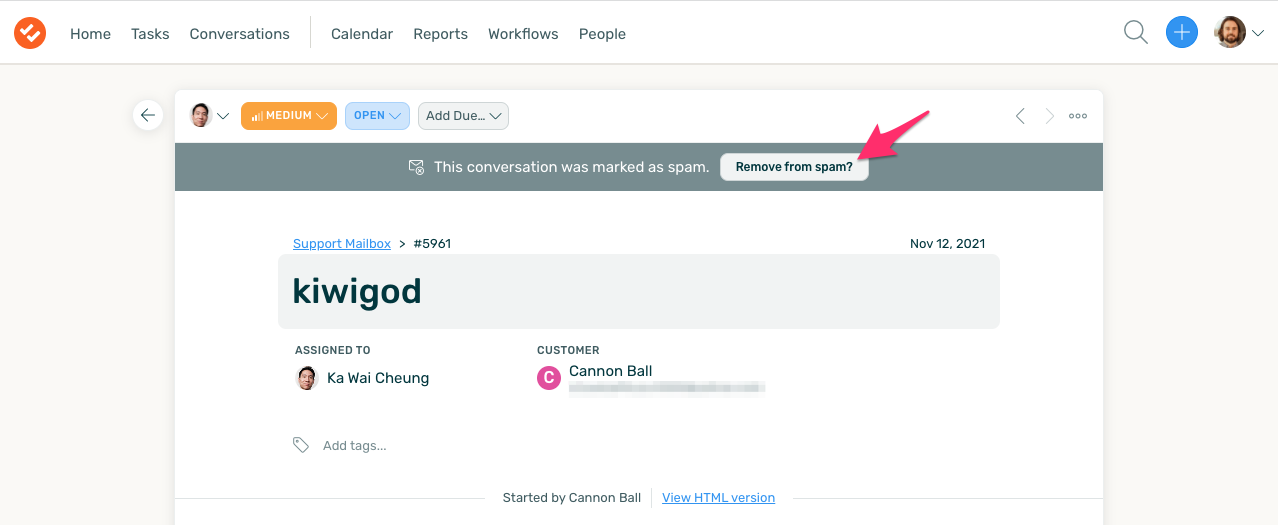
Bulk-restoring spam from the spam filter #
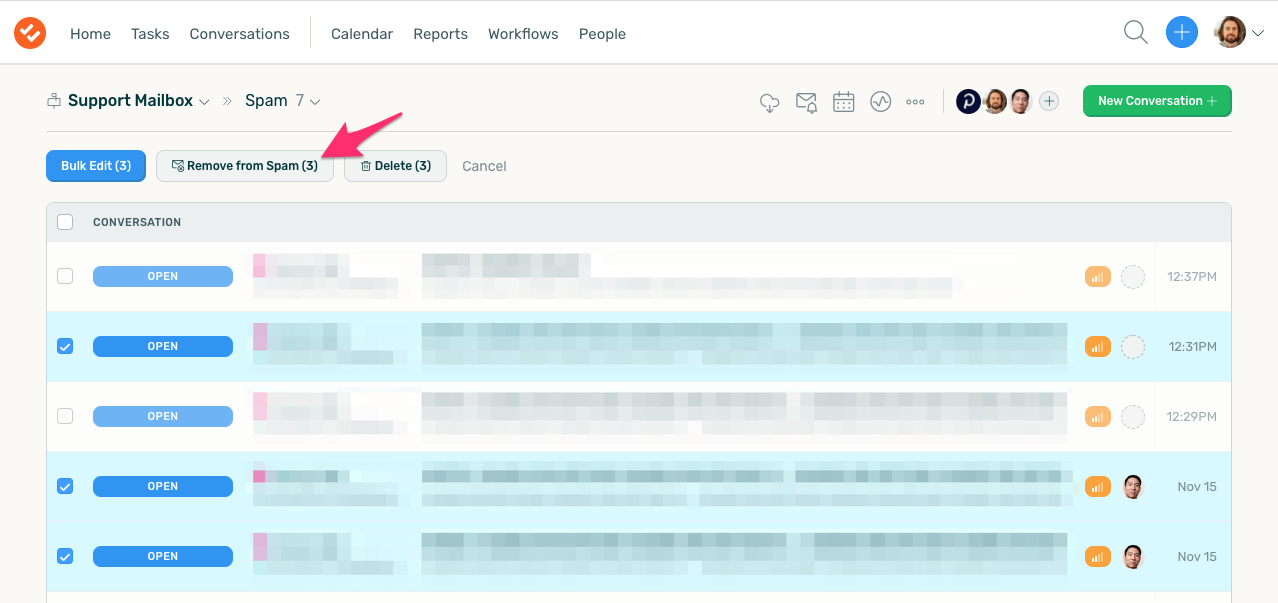
Note: You can toggle spam filtering entirely for a mailbox by updating its conversation rules.



